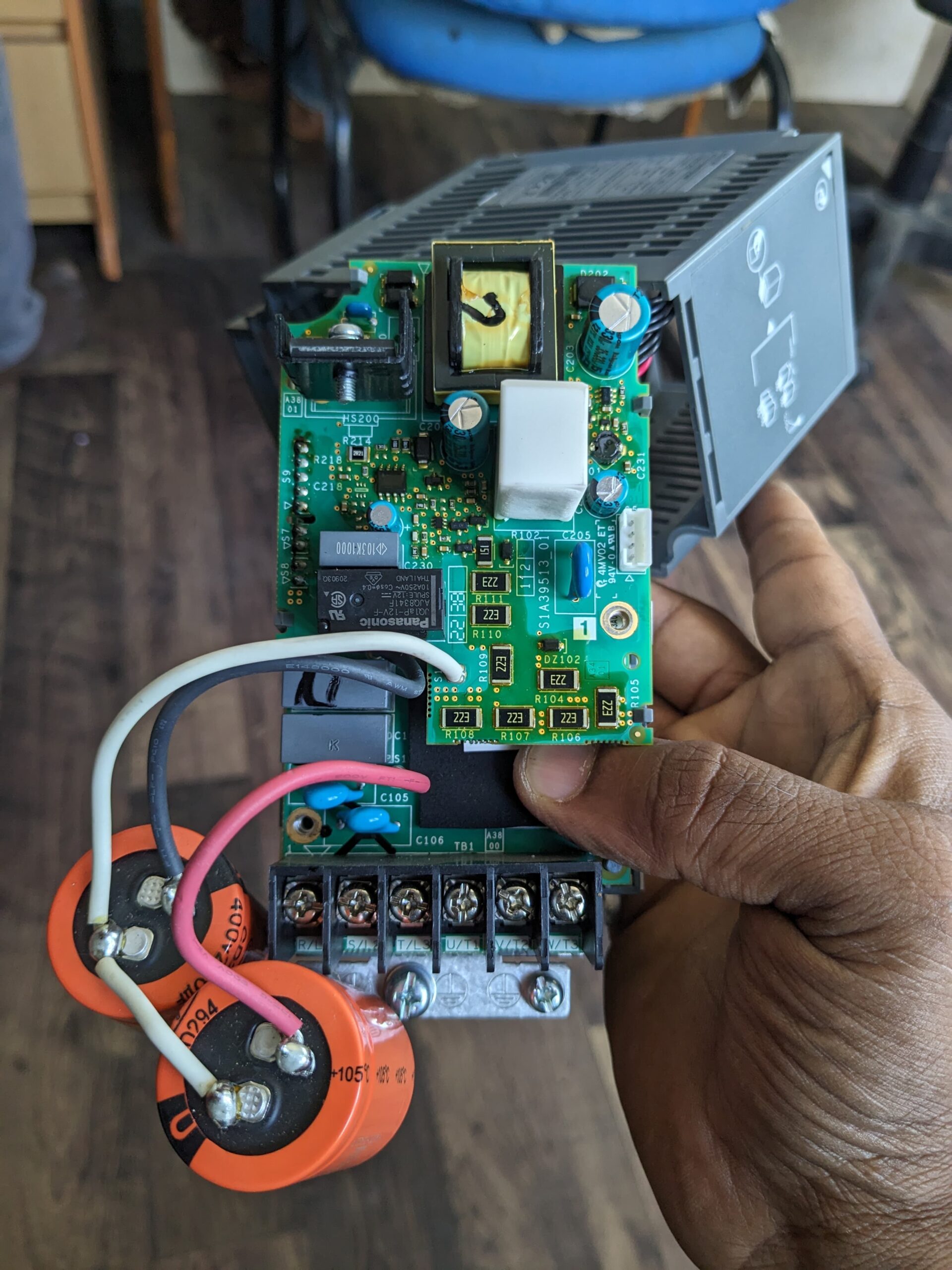
Welcome to our troubleshooting guide for resolving the ATV310h075N4E 0.75KW VFD display not turning on issue. If you’re experiencing this problem with your VFD, don’t worry – we’re here to help. In this article, we will provide expert tips and solutions to troubleshoot the display problem and get your VFD up and running again.
Key Takeaways:
- Learn how to identify and resolve the common issue of the ATV310h075N4E VFD display not turning on
- Understand the possible reasons why the VFD display may not be working correctly
- Follow troubleshooting steps to check the VFD power supply and verify connections
- Ensure all VFD display settings are properly configured
- Explore the importance of updating the VFD firmware and how it can resolve display issues
Understanding the ATV310h075N4E VFD Display
In this section, we will provide an overview of the ATV310h075N4E VFD display and discuss common issues that may cause it to not work correctly. If you are facing display issues with your ATV310h075N4E VFD, it is important to understand why the screen may appear blank.
There can be various reasons for display issues, ranging from simple connectivity problems to more complex technical issues. By understanding the possible causes, you will be able to troubleshoot and resolve the problem more effectively.
Common display issues with the ATV310h075N4E VFD include:
- The VFD screen is completely blank
- The display is flickering or showing distorted images
- Only a part of the screen is visible
Identifying whether the screen is indeed blank is the first step in troubleshooting the issue. Make sure to verify that there is no backlight or any sign of activity on the display. If the screen remains unresponsive and does not display any information, it is likely that you are dealing with a blank VFD screen.
However, before assuming that the display is the root cause of the problem, it is important to rule out other potential issues such as power supply problems or faulty connections. By following the troubleshooting steps in the upcoming sections, you will be able to eliminate these possibilities and narrow down the cause of the VFD display issue.
“Identifying the cause of the ATV310h075N4E VFD display issue is crucial for effective troubleshooting. By understanding the possible reasons for a blank screen or other display problems, we can take targeted steps to resolve the issue.”
Common ATV310h075N4E VFD Display Issues and Possible Causes
| Issue | Possible Causes |
|---|---|
| The VFD screen is completely blank | Power supply issue, faulty display module, loose connections |
| The display is flickering or showing distorted images | Electromagnetic interference, faulty display module, loose connections |
| Only a part of the screen is visible | Display module malfunction, incorrect settings, loose connections |
Checking the VFD Power Supply
When the ATV310h075N4E VFD display is not working, one of the first things you should check is the power supply. Power supply issues can often cause display problems, and troubleshooting them can help identify and resolve the issue.
Steps to Check the VFD Power Supply
- Ensure that the VFD is properly connected to a reliable power source.
- Check if there are any loose or damaged power cables and connections. Secure or replace them if necessary.
- Use a multimeter to measure the voltage at the input terminals of the VFD. Make sure the measured voltage matches the rated voltage of the VFD.
- If the measured voltage is lower than the rated voltage, check the input power source to ensure it is supplying the correct voltage.
- If the power supply voltage is adequate, but the VFD still does not display anything, it may be a sign of a deeper issue. In such cases, it is recommended to contact technical support for further assistance.
By following these steps, you can identify and address power supply-related issues that may be causing the ATV310h075N4E VFD display to not work. Checking the power supply is an essential troubleshooting step that can help resolve the display problem.
| Common Power Supply Issues | Possible Solutions |
|---|---|
| The power cables are loose or improperly connected. | Secure all power cables and connections. Make sure they are snug and properly inserted. |
| The power source voltage is lower than the rated voltage of the VFD. | Check the input power source and ensure it is supplying the correct voltage. If not, troubleshoot the power source or contact an electrician as needed. |
| The power supply module of the VFD is faulty. | In this case, it is best to contact technical support for further assistance and possible replacement of the power supply module. |
Verifying VFD Connections
When troubleshooting display issues with your ATV310h075N4E VFD, one of the crucial steps is to verify the connections. Loose or faulty connections can prevent the display from functioning properly. In this section, we will outline the steps to ensure that all connections are secure and functioning as intended.
Step 1: Inspect the Power Supply Connection
The first connection to check is the power supply connection. Ensure that the VFD is properly connected to a reliable power source. Inspect the power cables for any signs of damage or loose connections. Firmly reattach any loose cables and replace any damaged ones.
Step 2: Check the Display Connection
Next, inspect the connection between the VFD and the display device, such as an HMI (Human-Machine Interface) or a computer monitor. Make sure that the cables are securely connected to both the VFD and the display device. If using a serial communication interface, verify that the correct wiring and communication settings are in place.
Step 3: Review Control Wiring
Review the control wiring connections between the VFD and the control panel or PLC (Programmable Logic Controller). Ensure that all control signals are properly wired and connected to the correct terminals. Check for any loose or damaged wires, and reattach or replace them as necessary.
Step 4: Examine Grounding
Proper grounding is essential for the reliable operation of the VFD and its display. Inspect the grounding connections and ensure that they are securely fastened. Check for any loose or corroded ground wires, and clean or replace them if needed.
By carefully verifying these connections, you can eliminate any potential issues caused by loose or faulty connections. Now that you have ensured that all connections are secure and functioning properly, proceed to the next section to troubleshoot the VFD display settings.
| Connection | Potential Issues | Solution |
|---|---|---|
| Power Supply | Loose or damaged power cables | Reattach or replace the power cables |
| Display | Insecure or disconnected display cables | Securely connect the display cables |
| Control Wiring | Loose or damaged control wires | Reattach or replace the control wires |
| Grounding | Loose or corroded ground connections | Securely fasten or replace the ground connections |
Troubleshooting VFD Display Settings
When encountering a display issue with the ATV310h075N4E VFD, one possible cause could be incorrect settings or configuration. In this section, we will guide you through the process of troubleshooting the display settings to resolve the problem.
To begin, ensure that the VFD display is not turned off. Sometimes, the display may have been intentionally turned off for various reasons. Checking the display settings will help determine if this is the case. Follow these steps:
- Access the VFD control panel or interface.
- Navigate to the display settings menu.
- Verify that the display is set to “on” or enabled.
- Adjust any other relevant settings as needed.
If the display is already set to “on” and the issue persists, it may be necessary to reset the display settings to their default values. This can be done by performing a factory reset. Refer to the VFD’s user manual for instructions on how to perform a factory reset.
Quote:
“Incorrect display settings or configuration can prevent the ATV310h075N4E VFD display from functioning properly. By carefully checking and adjusting the settings, you can potentially resolve the display issue.” – VFD Expert
After adjusting the display settings, restart the VFD and check if the display is now working correctly. If the problem persists, move on to the next troubleshooting steps in the previous sections to further diagnose and resolve the issue.
Updating VFD Firmware
The firmware of the ATV310h075N4E VFD plays a crucial role in its overall performance, including the functioning of the display. Outdated firmware can lead to various display issues, such as screen flickering, incorrect information, or even a completely unresponsive display. In this section, we will guide you through the process of updating the firmware on your ATV310h075N4E VFD to help resolve any display problems you may be experiencing.
Why Updating Firmware is Important
Keeping the firmware of your ATV310h075N4E VFD up to date is essential for optimal performance and to address any known bugs or compatibility issues. Manufacturers regularly release firmware updates to improve functionality, stability, and address any reported problems. By updating the firmware, you ensure that your VFD is equipped with the latest advancements and bug fixes, which can help solve display issues and enhance overall efficiency.
The Process of Updating Firmware
Updating the firmware of your ATV310h075N4E VFD is a straightforward process that can be done using a computer. Before proceeding with the update, make sure you have a USB cable and access to the official Schneider Electric website or support portal for the latest firmware version.
- Connect your ATV310h075N4E VFD to your computer using a USB cable.
- Visit the Schneider Electric website or support portal and navigate to the firmware downloads section for the ATV310h075N4E VFD.
- Download the latest firmware version that is compatible with your VFD model.
- Locate the downloaded firmware file and transfer it to the root directory of a USB flash drive.
- Ensure that the VFD is powered off and insert the USB flash drive into the VFD’s USB port.
- Power on the ATV310h075N4E VFD and wait for the firmware update prompt to appear on the display.
- Follow the on-screen instructions to initiate the firmware update process. The VFD will automatically detect the firmware file on the USB flash drive and commence the update.
- Once the update is complete, the VFD will restart, and the display should now be functioning correctly.
| Benefits of Updating Firmware | Steps for Updating Firmware |
|---|---|
| – Improved display performance – Enhanced stability and compatibility – Bug fixes and optimizations | Connect the VFD to your computer using a USB cable. Download the latest firmware version from the Schneider Electric website or support portal. Transfer the firmware file to the root directory of a USB flash drive. Insert the USB flash drive into the VFD’s USB port while it is powered off. Power on the VFD and follow the on-screen instructions for the firmware update. |
Updating the firmware of your ATV310h075N4E VFD should resolve any display issues caused by outdated software. However, it is crucial to follow the instructions provided by the manufacturer carefully and ensure that you are using the correct firmware version for your specific VFD model. If you encounter any difficulties during the firmware update or if the display problem persists, it is recommended to seek assistance from the technical support team.
Checking for Faulty Components
In order to resolve the issue of the ATV310h075N4E VFD display not turning on, it is crucial to check for any faulty components. Faulty components can often be the root cause of a non-functional display. By following the troubleshooting methods provided below, you will be able to identify and address any faulty components effectively.
1. Visual Inspection
An initial visual inspection is a great starting point to identify any visibly faulty components. Look for any loose or disconnected cables, damaged connectors, or burnt marks on the circuit boards. Additionally, check for any visible signs of physical damage to the VFD itself. By carefully examining these components, you can gain valuable insights into potential areas of concern.
2. Multimeter Testing
Using a multimeter, you can perform electrical tests to identify faulty components. Ensure that the VFD is disconnected from the power supply before conducting any tests. Start by measuring the voltage across the power input terminals. If there is no voltage reading, the power supply may be faulty. Test each component systematically, including capacitors, resistors, and transistors, to pinpoint any faulty parts that may be affecting the display functionality.
3. Consult the Manufacturer’s Documentation
Refer to the manufacturer’s documentation for the ATV310h075N4E VFD to identify specific troubleshooting procedures for the display. The documentation may provide valuable information on common issues and the recommended steps to diagnose and resolve faulty component-related problems. Make sure to follow the manufacturer’s guidelines and safety precautions throughout the troubleshooting process.
In many cases, checking for faulty components and addressing them can effectively resolve the display issue with the ATV310h075N4E VFD. By performing a visual inspection, conducting multimeter testing, and consulting the manufacturer’s documentation, you will be able to identify and rectify any faulty components, thereby restoring the functionality of the display.
However, it is important to note that if the troubleshooting methods mentioned above do not resolve the issue, it is recommended to seek assistance from a professional technician or contact the manufacturer’s technical support for further guidance.
| Faulty Components | Troubleshooting Methods |
|---|---|
| Loose or disconnected cables | Inspect and reattach cables |
| Damage to connectors | Replace damaged connectors |
| Physical damage to VFD | Assess and repair physical damage |
| Faulty capacitors | Test capacitors with a multimeter and replace if necessary |
| Faulty resistors | Test resistors with a multimeter and replace if necessary |
| Faulty transistors | Test transistors with a multimeter and replace if necessary |
Contacting Technical Support
If you have tried all the troubleshooting steps mentioned in the previous sections and are still unable to resolve the display issue with your ATV310h075N4E VFD, it may be time to seek assistance from technical support. They have the expertise to help you troubleshoot further and find a solution to get your VFD display back up and running.
When contacting technical support for assistance with your ATV310h075N4E VFD display, make sure to provide them with detailed information about the problem you are experiencing. This will help them understand the issue better and provide you with targeted troubleshooting steps.
Example: “Hello, I am having trouble with the display of my ATV310h075N4E VFD. The screen is not turning on, and I have already tried checking the power supply and verifying the connections. Could you please guide me on how to resolve this issue?”
Technical support may ask you to perform additional troubleshooting steps or provide you with specific instructions tailored to your situation. Make sure to follow their guidance carefully and provide them with any additional information they may require.
Here are a few ways you can contact technical support for assistance with your ATV310h075N4E VFD:
- Phone: Call the technical support hotline for the manufacturer of your VFD. This allows for real-time communication and immediate assistance.
- Email: Send an email to the technical support team, describing your issue in detail. This method gives you a written record of your communication and allows for attachments if needed.
- Online Support Portal: Visit the manufacturer’s website and access their online support portal. Many manufacturers offer a dedicated portal where you can submit a support ticket and communicate with their technical support team.
Remember to provide all relevant information, such as the model number (ATV310h075N4E) and a detailed description of the issue, to help the technical support team better understand your problem.
Contacting Technical Support
| Contact Method | Description |
|---|---|
| Phone | Call the technical support hotline for immediate assistance. |
| Send an email describing the issue to receive a written response. | |
| Online Support Portal | Submit a support ticket through the manufacturer’s website for assistance. |
Preventive Maintenance for VFD Display
In order to keep the VFD display of the ATV310h075N4E in optimal condition, it is essential to implement regular preventive maintenance. By following these simple tips, you can help prevent display issues and ensure that your VFD operates smoothly:
- Keep the display clean: Regularly clean the VFD display using a soft, lint-free cloth. Avoid using abrasive materials or harsh chemicals that could damage the screen.
- Avoid excessive heat or moisture: To prevent damage to the VFD display, ensure that it is installed in an environment with proper ventilation and temperature control. Avoid exposing the display to excessive heat or moisture, as these can impair its functionality.
- Inspect and secure connections: Periodically inspect the connections between the VFD and the display. Ensure that all cables are securely connected and that there are no signs of damage or wear.
- Check for firmware updates: Regularly check for firmware updates for your ATV310h075N4E VFD. Updating the firmware can help improve the performance and stability of the display.
- Implement a maintenance schedule: Create a maintenance schedule for your VFD, including regular inspections, cleaning, and firmware updates. Adhering to a schedule will help ensure that preventive maintenance tasks are consistently performed.
By following these preventive maintenance tips, you can prolong the life of your VFD display and minimize the risk of encountering issues such as a blank screen or non-functional display. Investing time in preventive maintenance will ultimately save you time and money in the long run.
Conclusion
In conclusion, this comprehensive guide has provided troubleshooting solutions for the ATV310h075N4E 0.75KW VFD display not turning on issue. By following the steps outlined in the previous sections, you should be able to identify and resolve the problem with your VFD display.
If you encounter further difficulties, do not hesitate to contact technical support for further assistance. They have the expertise to help you navigate any complex issues relating to your ATV310h075N4E VFD. Remember, proper troubleshooting is key to resolving display problems and ensuring the smooth operation of your VFD.
By implementing preventive maintenance measures, such as regular cleaning and inspection of your VFD display, you can help prevent future issues. Keeping your ATV310h075N4E VFD in optimal condition will not only extend its lifespan but also ensure reliable performance when you need it the most.
FAQ
What could be causing the ATV310h075N4E VFD display not to turn on?
There are several potential causes for this issue. It could be a power supply problem, loose or faulty connections, incorrect display settings, outdated firmware, or faulty components.
How can I check the power supply for the ATV310h075N4E VFD?
To check the power supply, ensure that the VFD is receiving power by checking the power source and the circuit breaker. Verify that the power connections are secure and inspect for any signs of damage or loose wires.
What should I do if the VFD display settings are incorrect?
If the display settings are incorrect, you can access the menu options on the VFD and navigate to the display settings. Verify that the settings match your requirements and adjust them if necessary.
How can I update the firmware of the ATV310h075N4E VFD?
To update the firmware, visit the manufacturer’s website and locate the latest firmware version for the ATV310h075N4E VFD. Follow the provided instructions to download the firmware and update it using the recommended method.
How can I check for faulty components in the ATV310h075N4E VFD?
To check for faulty components, visually inspect the VFD for any signs of physical damage or burnt components. You can also use a multimeter to test the voltage and continuity of various components to identify any issues.
What should I do if I have tried all the troubleshooting steps and the display issue persists?
If you have exhausted all troubleshooting steps and still cannot resolve the display issue, it is recommended to contact technical support for further assistance. They can provide more advanced troubleshooting or arrange for repairs if necessary.
How can I prevent display issues with the ATV310h075N4E VFD?
To prevent display issues, regular preventive maintenance is crucial. Keep the VFD clean and free of dust, ensure all connections are secure, and regularly update the firmware. Following the manufacturer’s recommended maintenance guidelines can help extend the lifespan of the VFD display.